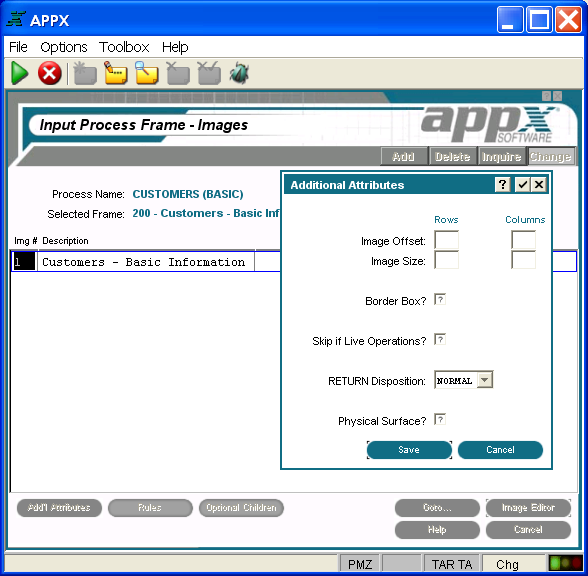Chapter 3-6: Input Processes |
Non-Scrolling Input Image Additional Attributes Option When you select the Additional Attributes option on the Non-Scrolling Input Images screen, the non-scrolling input Additional Attributes overlay is displayed as shown below, where you can access additional parameters.
Non-Scrolling Input Additional Attributes Overlay The non-scrolling input Additional Attributes overlay contains the following fields. Image Offset determines the placement of the rows and columns of this image, relative to the frame. Row entries designate positioning, relative to the top of the frame. Column entries designate positioning relative to the left of the frame. If blank, the APPX defaults to same row/column position as the frame. The default is blank. See Frame/Image Positioning for more information. Image Size designates the number of rows and columns that comprise the displayed image. The image cannot be larger than the frame it belongs to. If blank, the size of the image defaults to the size of the frame. The default is blank. Border Box? indicates whether or not APPX draws a box around this image before it displays to a user. The border does not consume rows or columns within the space that is defined for the image, but does consume space on the screen. If the box specification is combined with an overline, an underline, or both, APPX replaces the top and/or bottom of the box with the overline and/or underline. This minimizes the space that is consumed by the border. The physical space on the screen that is consumed by the box is system-specific.
Skip If Live Operations? determines whether or not this image is exclusive to the initial setup and recovery processing phases of operation. If 'yes' or
RETURN Disposition option designates the effect on the image displayed for this frame of a user pressing return or selecting Enter NORMAL....... Causes APPX to automatically control the disposition of the frame. The image for the frame displays until the process cycle completes (until all frames execute for one PCF record), at which time the image is removed. CLEAR........... Causes the contents of the frame to clear, but the image for the frame still exists and still obscures the contents of any prior images that it overlays on the screen. REMOVE....... Causes the frame itself to be removed, and will no longer obscure the contents of any prior frames that it overlays on the screen.
Physical Surface? controls whether or not this image is 'attached' to the physical surface. Click the checkbox to toggle between values of 'yes' |
Application Design Manual "Powered by Appx Software"333 ©2006 By APPX Software, Inc. All Rights Reserved |